Logging Out of OpenScienceLab and Shutting Down the Server
When you are ready to stop working in OpenScienceLab, please shut down your server and logout.
Shutting down your server is the same as shutting down your computer. If you shut down your server and come back the next day (or even the next week), all your files will still be there and you can resume processing your data.
-
Logging out will not shut down the server on its own. While the server may shut down automatically after an hour of inactivity, users should not rely on this feature.
-
The server will stay alive while there are any notebooks open in active browser tabs.
Why Shut Down the Server?
Do your part to reduce resource use and ease the burden on the environment by shutting down your server when you are finished working for the day.
Additionally, while OpenScienceLab is and will remain free to our users, resources used do incur costs, which are paid for by the Alaska Satellite Facility. Help us keep OpenScienceLab free by shutting down servers when they are not in use.
In some instances, you may need to leave your server running. For example, you have a notebook performing a very time intensive analysis and wish to let it run overnight. It is acceptable for you to keep your server running in cases like this.
Summary: Unless you intend to run your server for a long period of time, make sure to shut it down before you leave.
How to Shut Down The Server and Logout in Jupyter Lab
-
Select
Hub Control Panelfrom theFilemenu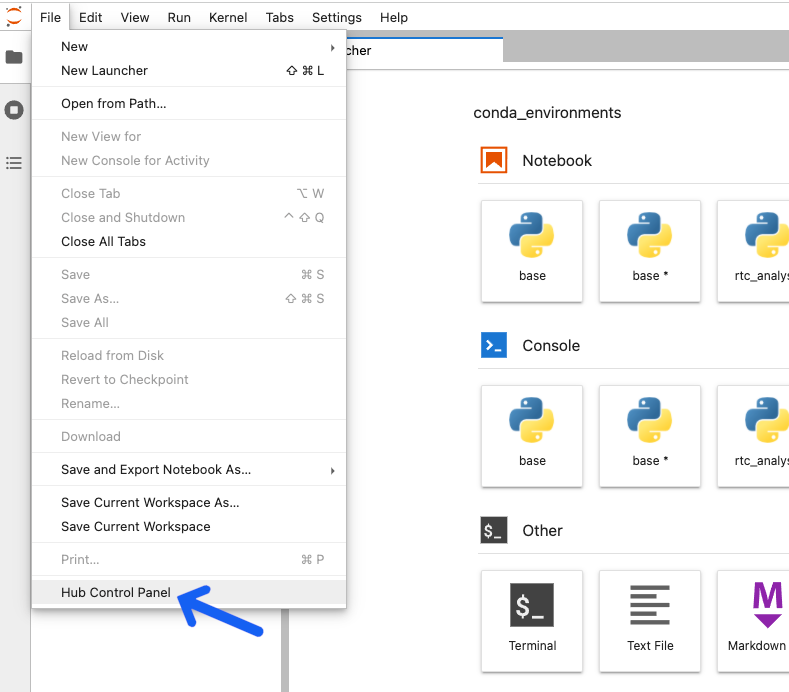
or
Click the
Shutdown and Logout Pagebutton in the upper right corner of the screen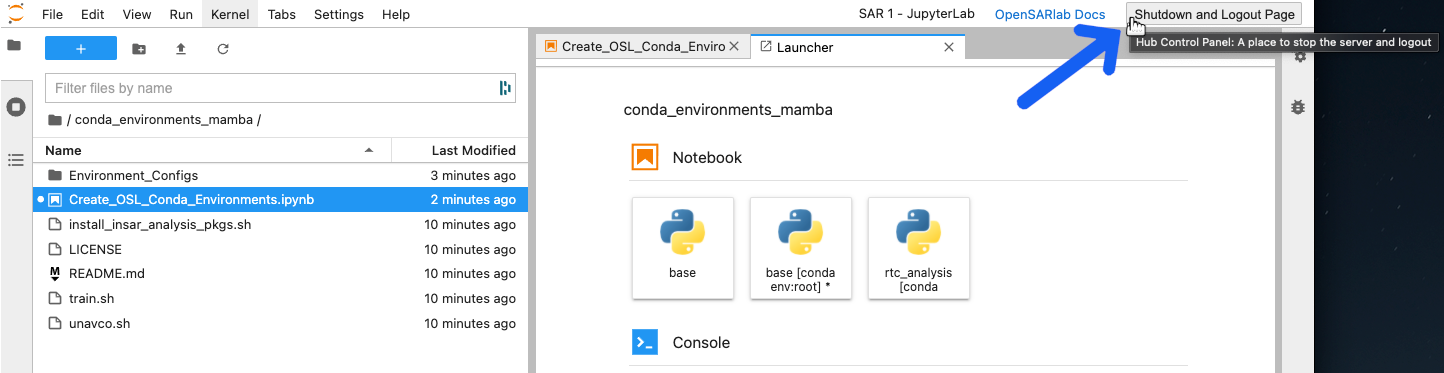
-
Click The Stop My Server Button

Click the Stop My Server button that appears.
-
Click The Logout Button

Click the Logout button.
How to Shut Down The Server and Logout in Jupyter Notebook
-
Click The Control Panel Button
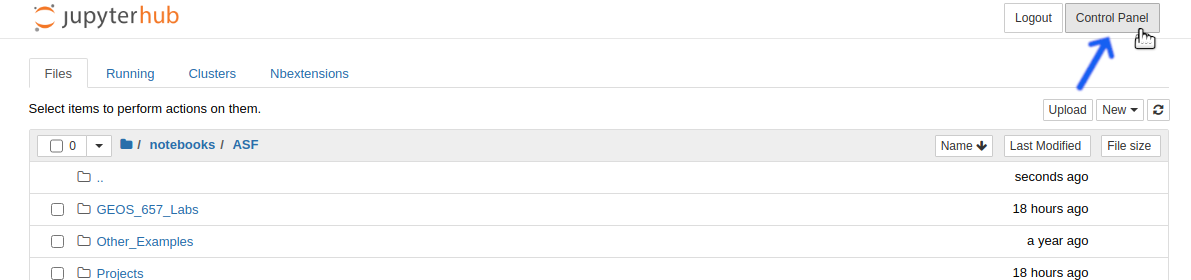
Click the Control Panel button at the top right corner of the file manager or in an open notebook.
-
Click The Stop My Server Button

Click the Stop My Server button that appears.
-
Click The Logout Button

Click the Logout button.