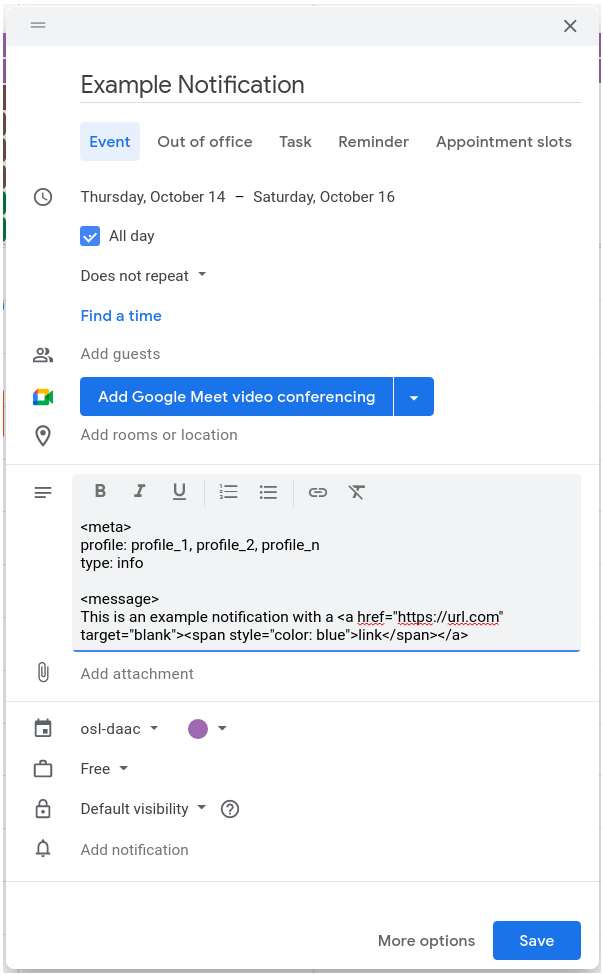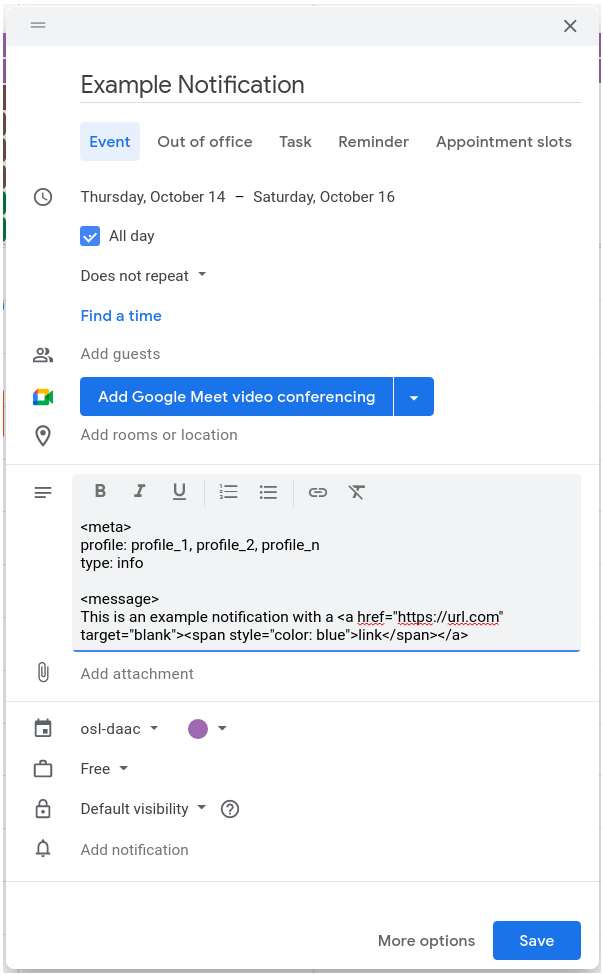Return to Developer Guide
Create OpenSARLab Notifications
- Create a new event in your notification calendar
- The event title corresponds to the notification title
- Select the time or date range for which you would like to display the notification
- The remaining notification details are included in the event description
- Add a
<meta> tag
- Define profiles for which to display notification (profile names may contain spaces)
profile: profile_1, profile_2, profile_n
- Note: comma separated with no spaces
- Define notification type
type: info is bluetype: warning is yellowtype: success is greentype: error is red
- Optional hide notification
mute: true
- Add a
<message> tag
- Add your message body as html
- Add line breaks
</br>
- Add links
<a href="https://url.com" target="blank"><span style="color: blue">link</span></a>
- Note: You must unlink the URL using the unlink button in the calendar message tool bar for it to work.
- Turn off text automated formatting
- Select all the text in the message body
- Click the remove formatting button in the message toolbar